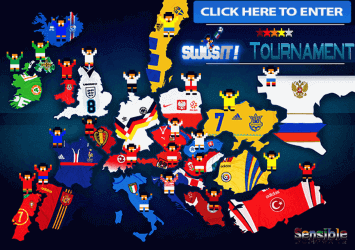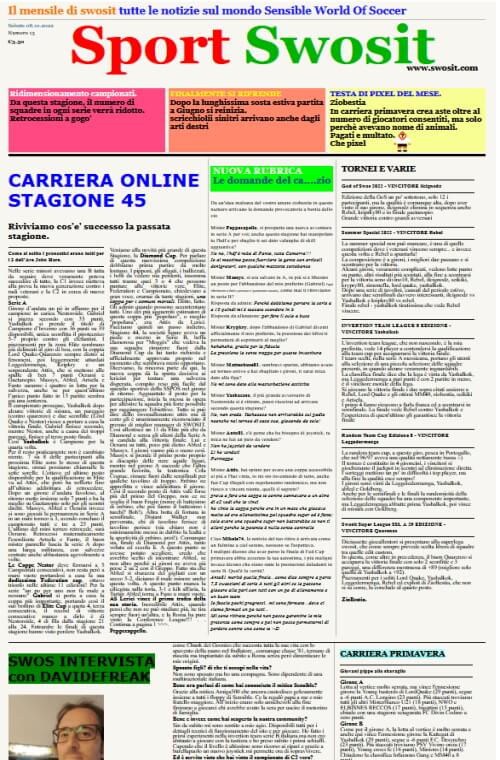forse ho trovato il modo di risolvere ma è abbastanza incasinato e non è detto che funzioni anche a te.
1. Segnati i keycode del tastierino numero usando il comando "xbindkeys -k".
esempio con la mia tastiera:
$ xbindkeys -k
Press combination of keys or/and click under the window.
You can use one of the two lines after "NoCommand"
in $HOME/.xbindkeysrc to bind a key.
"(Scheme function)"
m:0x10 + c:80
Mod2 + KP_Up
--------------
$ xbindkeys -k
Press combination of keys or/and click under the window.
You can use one of the two lines after "NoCommand"
in $HOME/.xbindkeysrc to bind a key.
"(Scheme function)"
m:0x10 + c:88
Mod2 + KP_Down
--------------
$ xbindkeys -k
Press combination of keys or/and click under the window.
You can use one of the two lines after "NoCommand"
in $HOME/.xbindkeysrc to bind a key.
"(Scheme function)"
m:0x10 + c:83
Mod2 + KP_Left
--------------
$ xbindkeys -k
Press combination of keys or/and click under the window.
You can use one of the two lines after "NoCommand"
in $HOME/.xbindkeysrc to bind a key.
"(Scheme function)"
m:0x10 + c:85
Mod2 + KP_Right
--------------
$ xbindkeys -k
Press combination of keys or/and click under the window.
You can use one of the two lines after "NoCommand"
in $HOME/.xbindkeysrc to bind a key.
"(Scheme function)"
m:0x10 + c:84
Mod2 + KP_Begin
nel mio caso:
8 (su) = keycode 80
2 (giù) = keycode 88
4 (sinistra) = keycode 83
6 (destra) = keycode 85
5 (fuoco) = keycode 84
2. Rimappali con il programma "xmodmap" associandoli alle frecce normali della tastiera e al Ctrl destro.
nel mio caso ho dovuto eseguire questi comandi:
$ xmodmap -e "keycode 80 = Up"
$ xmodmap -e "keycode 88 = Down"
$ xmodmap -e "keycode 83 = left"
$ xmodmap -e "keycode 85 = Right"
$ xmodmap -e "keycode 84 = Control_R"
3. poi su WinUAE usi il keyboard layout B.
a me ha funzionato.